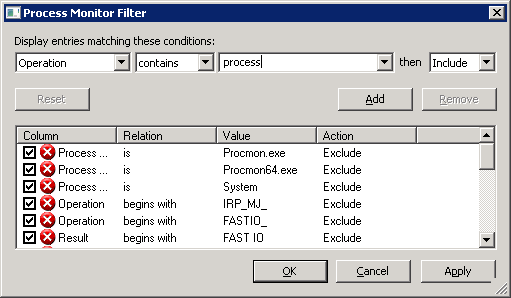Carbon v1.1 is out. It is backwards-compatible with v1.0. Get the bits at BitBucket.
Upgrade Instructions
- On Windows 2008 R2, custom identies that run IIS app pools need the
SeBatchLogonRight. Install-IisAppPool now grants this privilege on all operating systems. If this won’t work in your environment, you can remove these privileges with Revoke-Privilege.
Enhancements
General
- Fixed some typos and ommissions in the v0.5.0.1 and v0.5.0.0 sections of the release notes.
- Updated
Import-Carbon.ps1script to import Carbon regardless of the name of the directory Carbon is installed in.
Certificates
- Added
IssuedToandIssuedByproperties to X509Certificate2 objects. The values match what the Certificates MMC snap-in displays. - Added
DisplayNameproperty to X509Store objects, to show the names of the stores as they are displayed in the Certificates MMC snap-in.
Computer
- Created Resolve-NetPath for getting the path to the Windows
net.execommand/application. Updated all functions that callnet.exeto use this function to resolve its path. Thanks to Paul Aage Aasheim for discovering that when running login scripts,net.exeisn’t in the path.
IIS
- Created Get-IisHttpHeader for getting the custom HTTP headers for a website or one of its sub-directories.
- Created Set-IisHttpHeader for creating/setting a custom HTTP header for a website or one of its sub-directories.
- Created Get-IisMimeMap for getting the file extension to MIME type mappings for the IIS web server.
- Created Remove-IisMimeMap for removing a file extension to MIME type mapping for the IIS web server.
- Created Set-IisMimeMap for creating/setting a file extension to MIME type mapping for the IIS web server.
- When creating an app pool that runs under a custom, non-service account, Install-IisAppPool grants that user the
SeBatchLogonRight. - Install-IisAppPool writes an error if its user account doesn’t exist (i.e. if the value of the
Usernameparameter doesn’t exist).
Privileges
- Improved exception handling in Grant-Privilege and Revoke-Privilege.
- Grant-Privilege and Revoke-Privilege now write an error message if an identity doesn’t exist.
Bug Fixes
Computer
- Install-SmbShare can’t find
net.exewhen running as part of a Windows logon script. Thanks to Paul Aage Aasheim for identifying and reporting this bug. All usages of thenet.exeapplication were updated to use the new Resolve-NetPath function, which get the path tonet.exewithout assuming it is in the user’sPATHenvironment variable.
Users and Groups
- Test-Identity no longer writes an error if it can’t find a fully-qualified local user, e.g.
$env:COMPUTERNAME\Username.